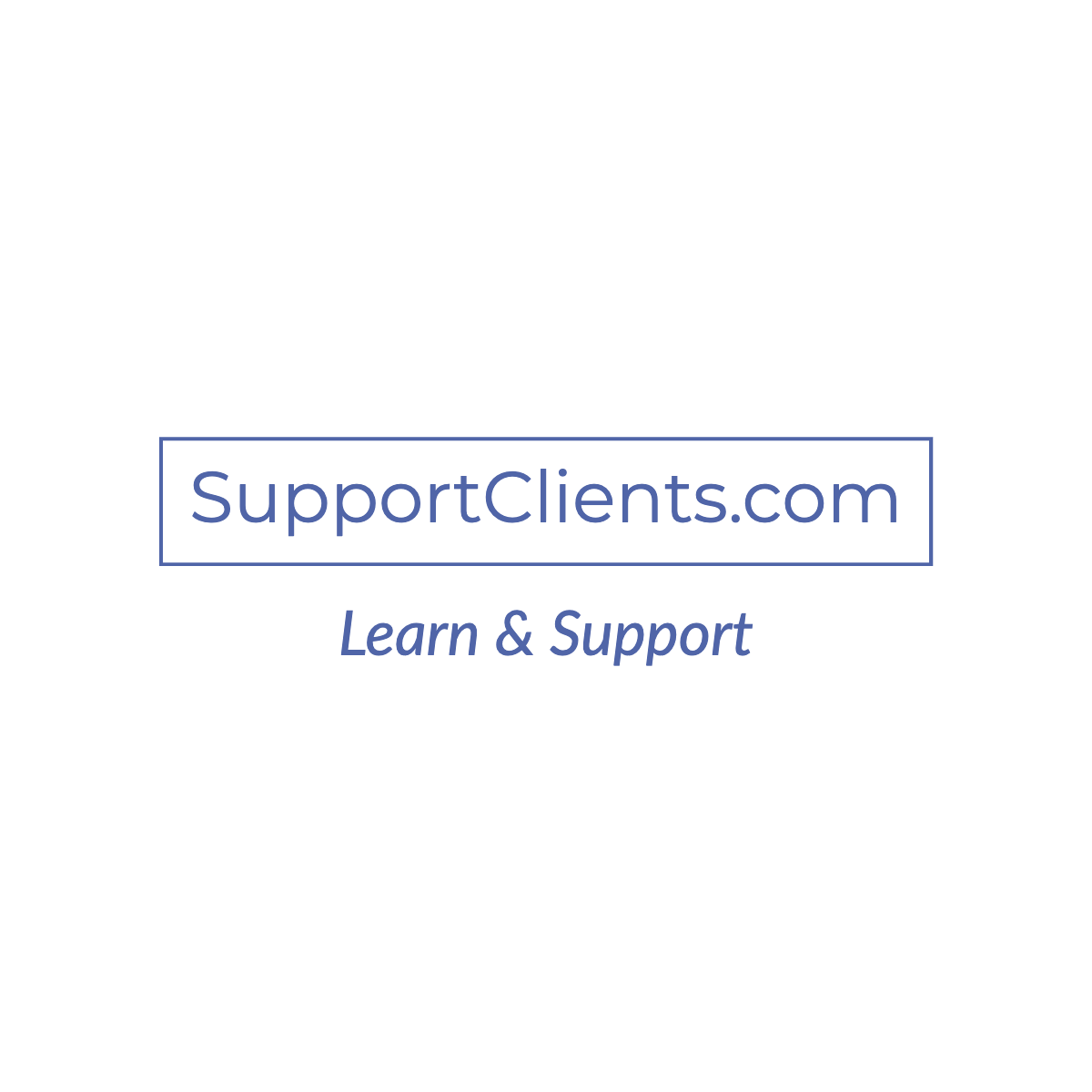HOW TO SHARE WIFI FROM IPHONE IN SIMPLE AND QUICK STEPS
If you are planning to share a Wi-Fi network from your iPhone with other devices then the first rule to keep in mind is that you shouldn’t share the Wi-Fi password. Initially, for sharing the Wi-Fi from iPhone to other devices there were a lot of third-party apps but now the iPhone has made this job easier.
We will encounter a situation where you need to share your Wi-Fi with your guest or friends as you can say no to them, but this doesn’t mean that you are ready to share the Wi-Fi password. But Apple has made the job easier as you get more options for sharing your Wi-Fi with other devices without the need to tell the password.
So, here are the simple and quick steps that will tell you how to share Wi-Fi from your iPhone to other devices.
Requirements for sharing the iPhone Wi-Fi:
Before you start sharing your Wi-Fi network with the other devices, there are a few things that you need to consider. These steps will allow you to make the Wi-Fi sharing process quicker so let’s check the requirements on how to share Wi-Fi from iPhone;
- You need to make sure your Bluetooth and Wi-Fi connections are enabled on all the devices. For this, go to settings » Wi-Fi or Bluetooth » and then turn on it
- The personal hotspot should be turned off in both the devices and for this go to settings » Personal Hotspot » and then turn off it
- The email address used by you on your iPhone device should be saved in the other person’s device. Go to the contacts app » contact » click edit at the top right » and then add email. Also, you need to save their email address in your contacts list

- The other person’s device should be in the nearby range
- Make sure that your iPhone is running the latest version of iOS
How to share Wi-Fi from iPhone to other devices?
It is easy to share your Wi-Fi from iPhone to the other devices, but first, you should have the latest version of the iOS device. If you have then simply followed the steps on how to share Wi-Fi from iPhone;
- Before you start connecting your Wi-Fi from your iPhone to other Android devices, you need to link to your Wi-Fi network. If you are sharing a guest network, then connect to the guest network
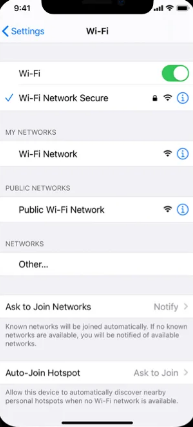
- If you are choosing the guest device, then you can see a list of accessible Wi-Fi networks available on your guest device
- Now, a pop-up notification will come saying whether you want to share your Wi-Fi password

- Tap the button “Share the password” and then hit done to finish the process

How to share Wi-Fi from iPhone to Android devices?
Even though iOS devices don’t offer any ways to share Wi-Fi passwords from iPhone to Android devices, still this is possible as there are lots of third-party apps available. If you want to use a simple but effective third-party app then you can try “Visual Codes”.
You can get this app for free but the app requires an iOS of 12 or later. Here are the steps on how to share Wi-Fi from iPhone to other devices;
- To get started, go for Wi-Fi settings and then find the SSID, Wi-Fi password, and the security network
- Install the app on your iPhone device and then launch it
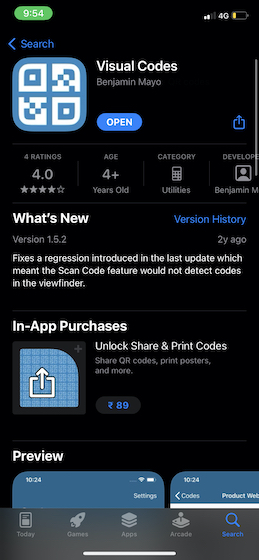
- Tap to “add codes” and then you can click the “connect to Wi-Fi” option
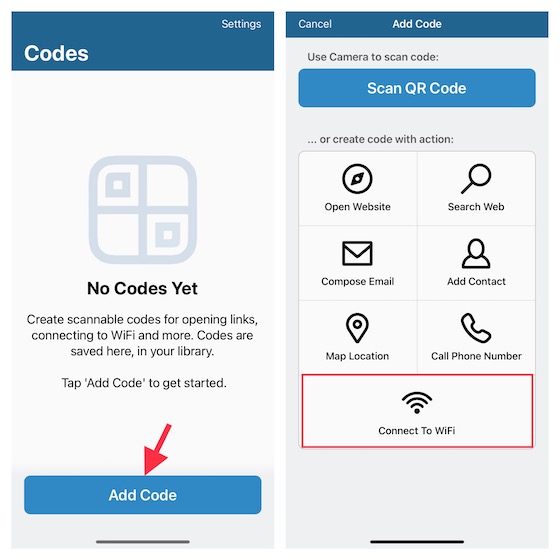
- Then you need to type the Wi-Fi network’s SSID in the empty field and then type the Wi-Fi password. Depending on your need, you need to choose the right security type
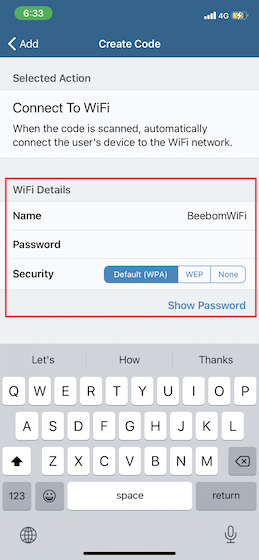
- In the label field, type the suitable name for the Wi-Fi connection and then hit create code
- Now, you will get a pop-up name showing “confirm the Wi-Fi network’s name” details. If the visual code fails to connect the user to the Wi-Fi connection, then edit the code if necessary
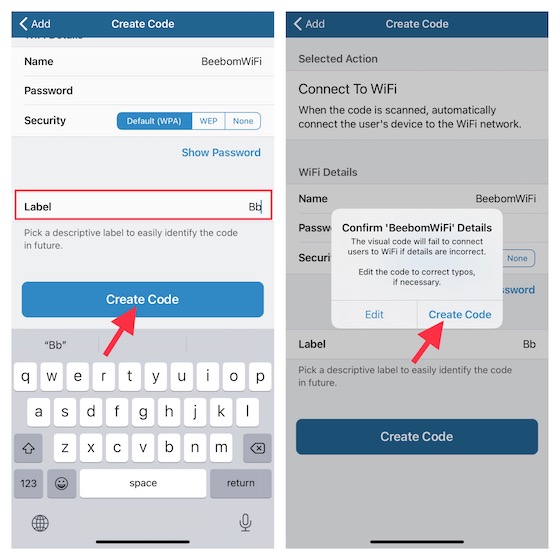
5 things to do if you are facing any issues with Wi-Fi sharing:
- Turn off/on Wi-Fi and Bluetooth
If you couldn’t able to share your Wi-Fi passwords from your iOS devices, then go to the setting app, click Bluetooth/Wi-Fi, and then turn off it. After this, you can restart your device as the device has been rebooted. Now, you can try sharing the Wi-Fi password again.

- Forget and reconnect to it
Even after trying the first tip, still, the problem exists then you can forget the Wi-Fi network and then reconnect to it. For this, go to settings » Wi-Fi » “i” button which is next right to the Wi-Fi network » forget the network » confirm it.
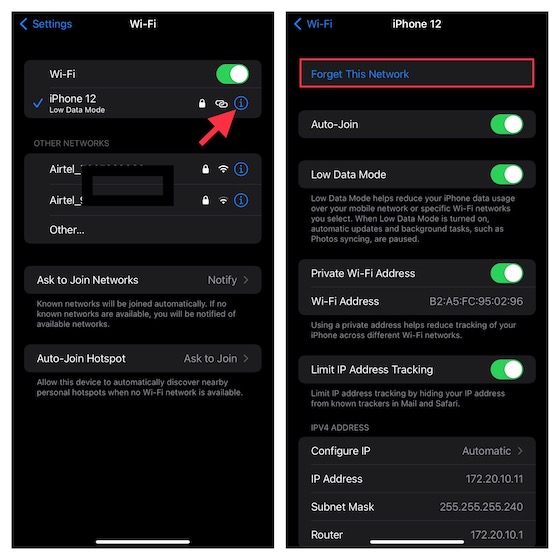
- Reboot your router
This is one of the simplest and easiest ways if you face a problem in connecting the Wi-Fi from your iPhone. Just reboot the router, if the problem still continues, then restart the router and try again.
- Reconnect the network settings
If you are facing a persistent issue in connecting your iPhone Wi-Fi with other devices, then it will be the go-to troubleshooter. Open the Settings app in your iPhone » General » Transfer or Reset iPhone » Reset » Reset network settings.
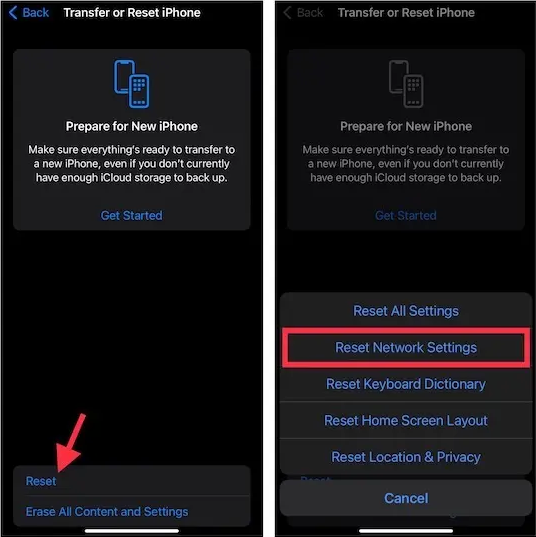
- Update the network settings
Even after following all these steps, if still, you weren’t able to connect your Wi-Fi network with other devices then there will be some hidden software bug that could have prevented your iPhone from sharing your password with the other devices. At this stage, you need to confirm that you are in the latest version of iOS.
To find this, go to Settings » General » software update. If you have any pending software to install, then you can install the latest version.
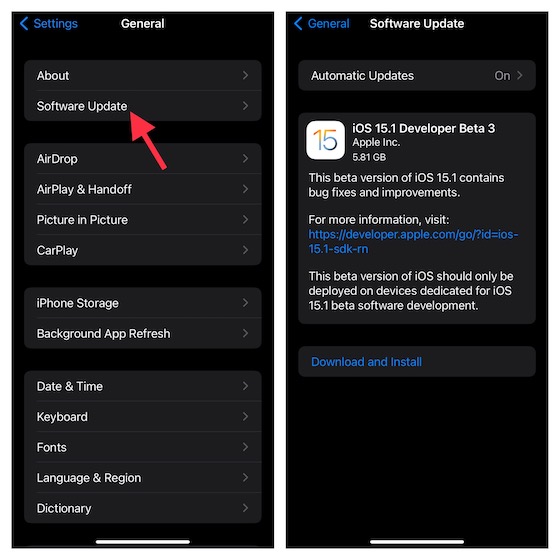
Bottom Line:
Now, you know how to share Wi-Fi from your iPhone to other iPhone devices and Android devices. Before you share the Wi-Fi, remember you are following all the essential requirements and even there are other third-party QR code generators that will make the Wi-Fi sharing process easier.