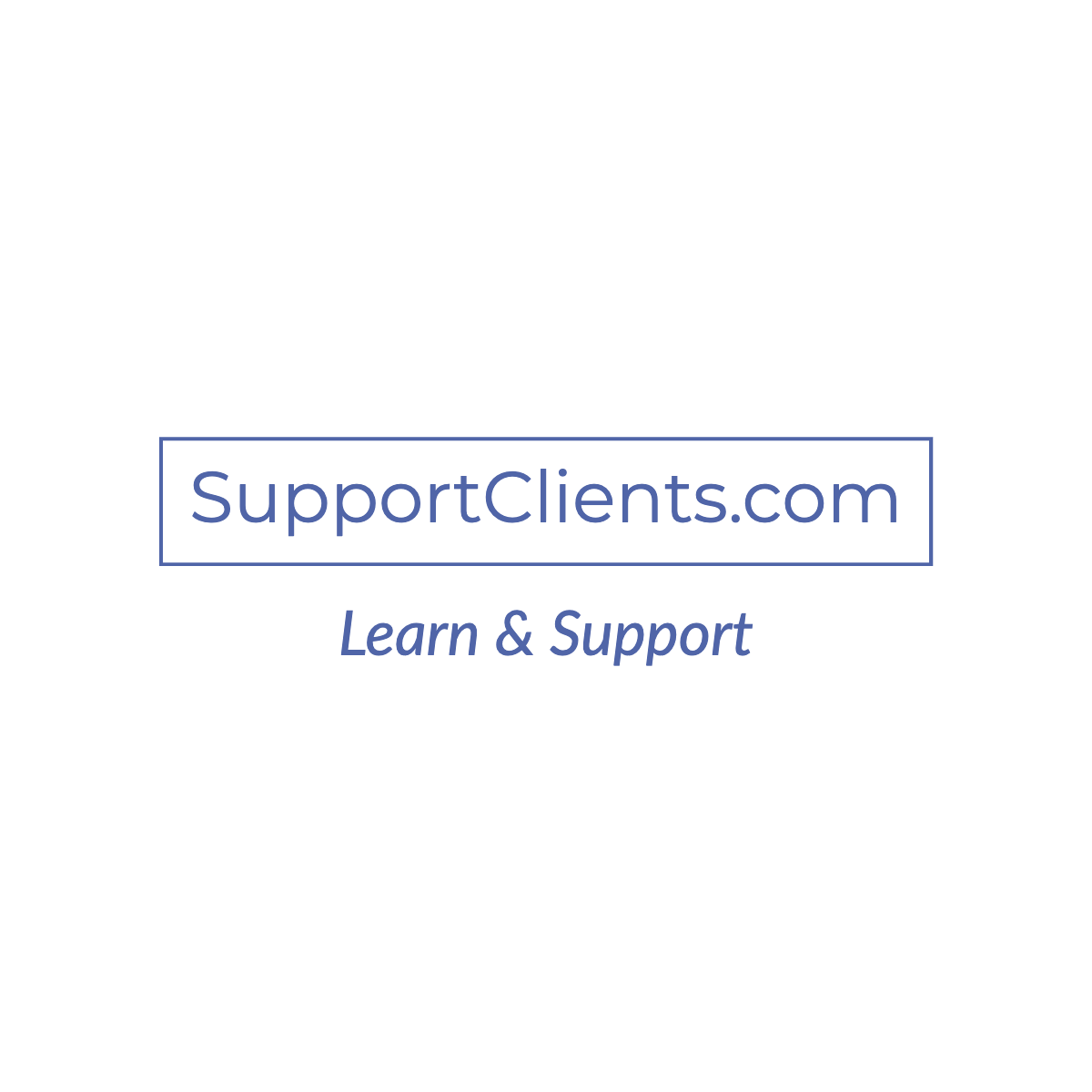HOW TO UPGRADE TO WINDOWS 11 – STEP-BY-STEP TUTORIAL GUIDE
Now in Microsoft, it is simple to upgrade from one Windows to another and also they started offering free upgrades. But it is not sure that every existing PC is capable of Windows 11 as it requires Intel 8th Gen Coffee Lake or Zen 2 CPUs and up, TPM 2.0 support, 64 GB of storage, and 4GB of RAM.
So, millions of PC are unable to upgrade to Windows 11 even though Microsoft offers an upgrade to Windows 11 free. But if your PC is capable of Windows 11 then you can easily install it with a few simple steps.
You will find different types of methods on how to upgrade to Windows 11, so here are the few methods which you can try for an upgrade to Windows 11.
About the upgrade to Windows 11:
Windows 11 leverages well-established systems and this process has been used for 1.3 billion Windows 10 devices. If you ask should I upgrade to Windows 11, yes you can as the main objective of Windows 11 is to focus on multitasking.
A variety of new devices is coming with Windows 11, but the devices with Windows 10 are the first to get the upgrade notifications. So, how to find is windows 11 upgrade free in your system? Just follow these two simple methods;
- Compatibility test
Go to the Windows 11 specification page and at the bottom of the page you will find “check for compatibility option”. Click the “Download PC Health Check App” link and after installing it, you will find the check now button inside the app. If your PC is compatible, then a message will pop up saying that the PC meets all your Windows 11 requirements.

- Check the updates
If you have a Windows 10 PC then you can check whether an upgrade option is available on your PC. Go to settings > upgrade & security > Windows update and finally click the Check for updates option. If you find Windows 11, then it can be installed on your PC.
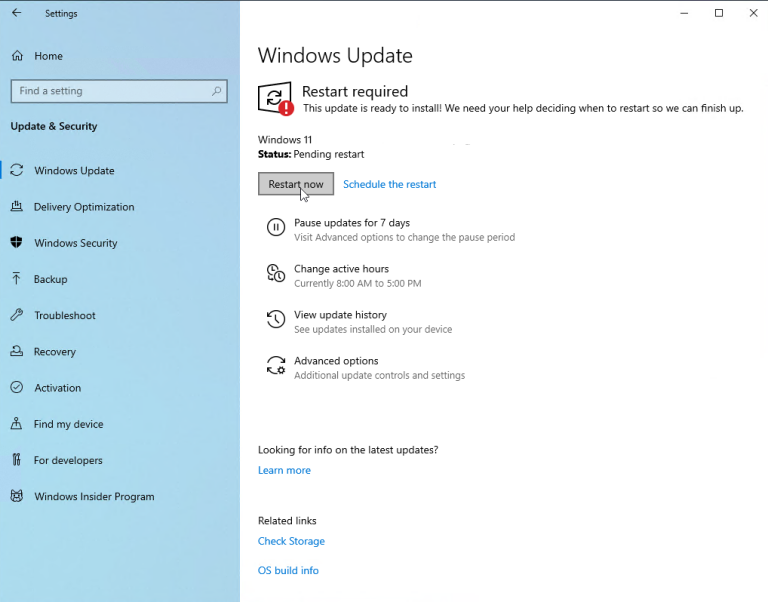
How to upgrade to Windows 11?
There are plenty of methods available when it comes to upgrading to Windows 11, depending on the device’s capability you can choose one.
- Install manually
- Click here to download Windows 11 page manually
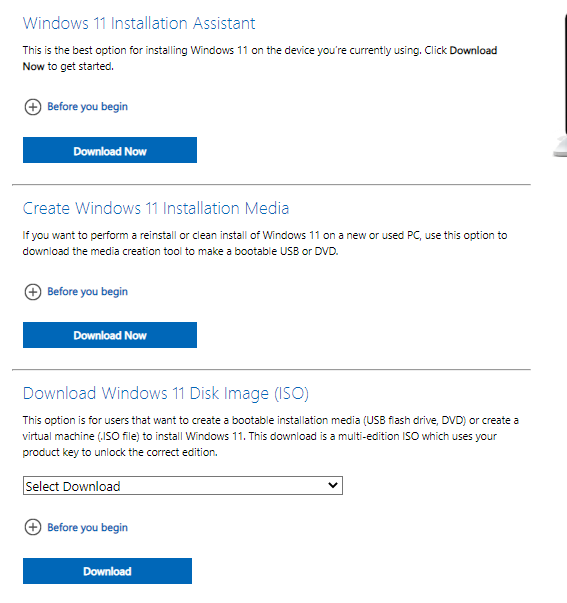
- You will find three different options, but “Installation Assistant” is the most preferred option
- Once the download is finished, follow the installation guide
- While installing, always remember to keep the files and apps personal
- Upgrade to Windows 11
This method is the simple and easiest for your question on “Can I upgrade to Windows 11?” It is the most preferred method for an upgrade.
- Click the start menu, and in that go for the setting option

- Your setting page for Windows 10 will be opened and on that page, you will find the “Update and Security” option

- Click on the windows update and then click on the “check for updates” option
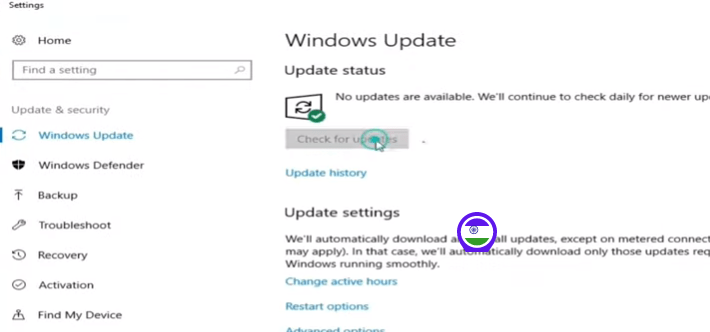
- Your windows will start checking for new windows updates

- Now, the page will show multiple update options and you need to select the update which you want to install

- If you see Windows 11 update in the list, then click download the install
- Download with Installation Assistant
- If you didn’t find any upgrades in your PC setting, then you can download the Windows 11 directly
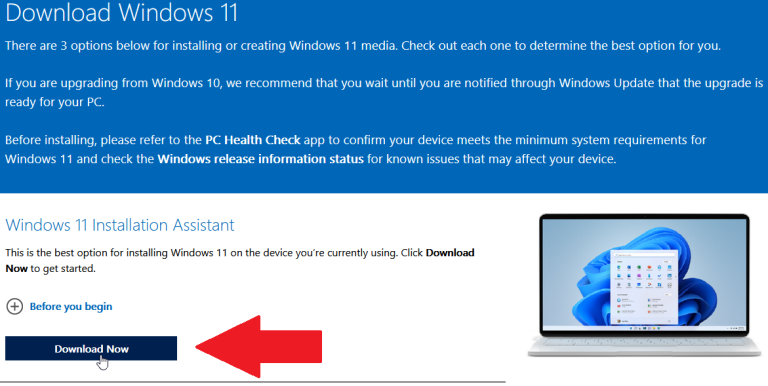
- Click the download option and your file will start running in your system. Then click the “Accept and install” option, so your PV will get an upgrade to Windows 11
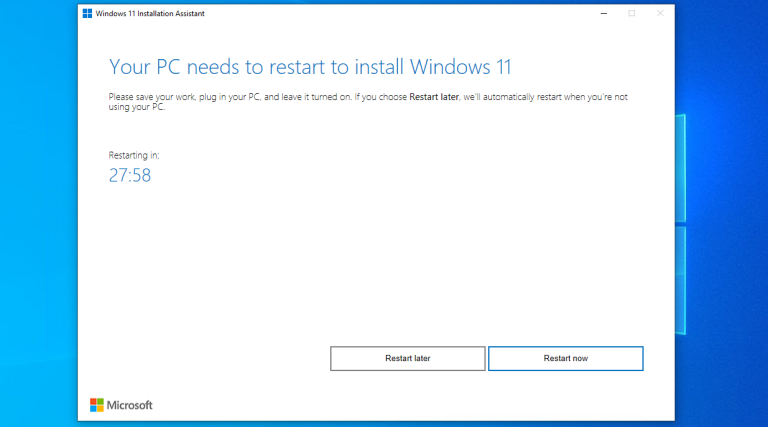
- Once the installation is completed, you need to restart your PC. You can give the restart as per your convenience and once the reboot of the system is completed then Windows need to sign in again. Once you finished every step, your PC is ready with Windows 11
- Media creation tool
- While downloading the Windows 11 manually, you will find another option which is called Media Creation Tool. You need to download that option
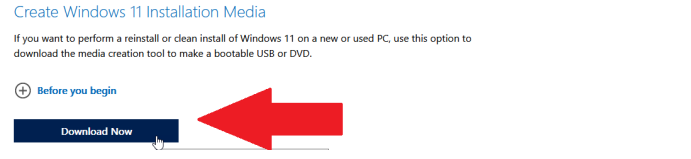
- Then run the media creation tool file in your system and accept the terms and conditions of the file. Confirm the language and edition of Windows that you want. Then you need to copy the installation file to a USB drive or generate an ISO file and burn it to disk.
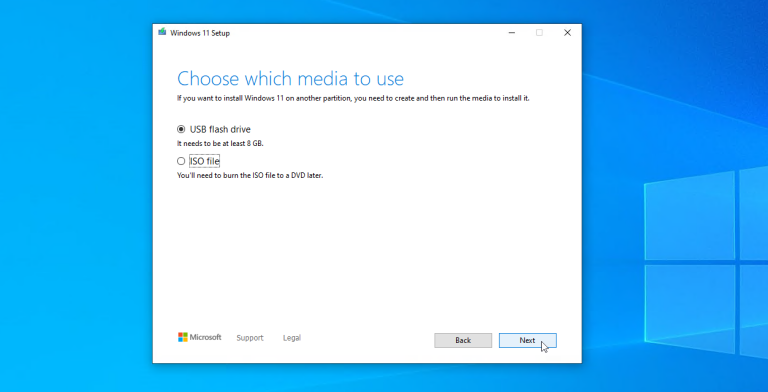
- If you choose the USB drive route, then download the Windows 11 installation file and copy that to a USB drive. Open the drive and double click the setup.exe file to start the upgrade
If you choose the ISO file, then choose the location of the file and then change the name of the file. The installation file will be saved to your PC as an ISO file. Open the file explorer, double click the ISO file, and then again double click the setup.exe file
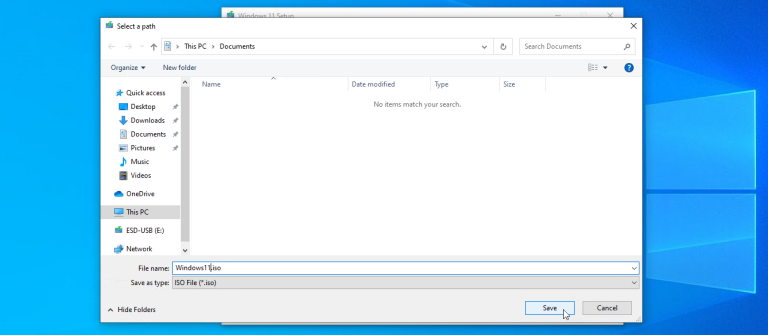
How to upgrade from Windows 7 to Windows 11?
Should you upgrade to Windows 11 from Windows 7, then yes it is possible.
- Click the start menu and select the Control Panel option
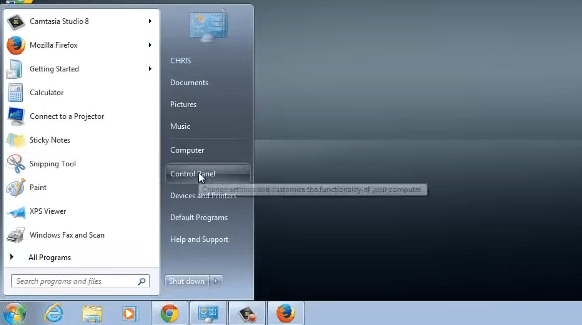
- On that page, you need to select Windows update and then click the link

- Then click “check for updates” which will show the recent updates
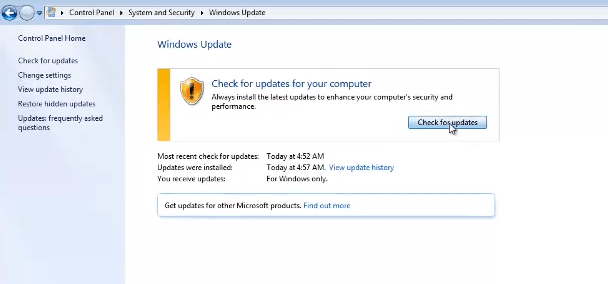
- Once the page shows all the updates, click the number of update options available
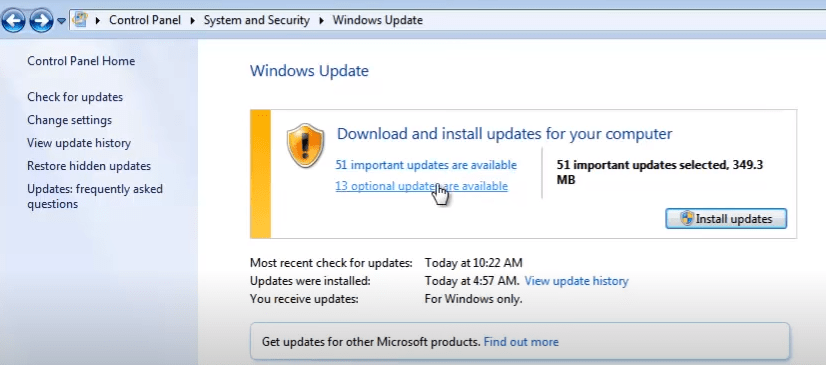
- You will find the number of options available, and if you find Windows 11 then install it
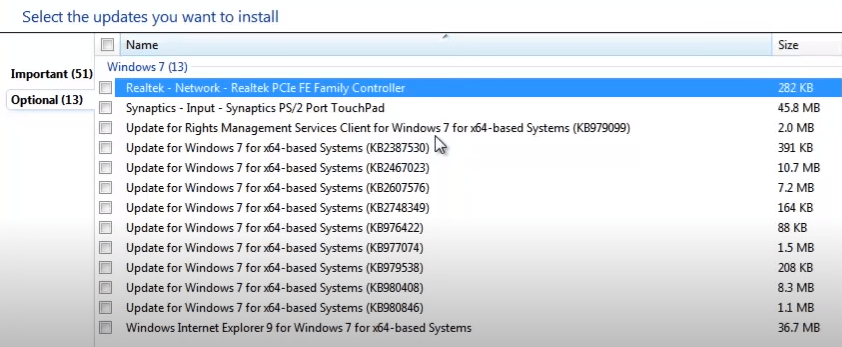
Final thoughts:
It would be a great idea as you will get the better multitasking operations. The upgrading from Windows 10 to Windows 11 may remove certain files, but in return, you will get the best operating system. You have got answer to the question why upgrade to Windows 11, as upgrade to Windows 11 may improve the visual quality; remember your layouts for multiple displays and many other things.
But some people feel Windows 11 is not for everyone, as if you have used Windows 10 for years, then for your question should I upgrade to windows 11 reddit says some of the features found in Windows 10 will be missing in Windows 11.