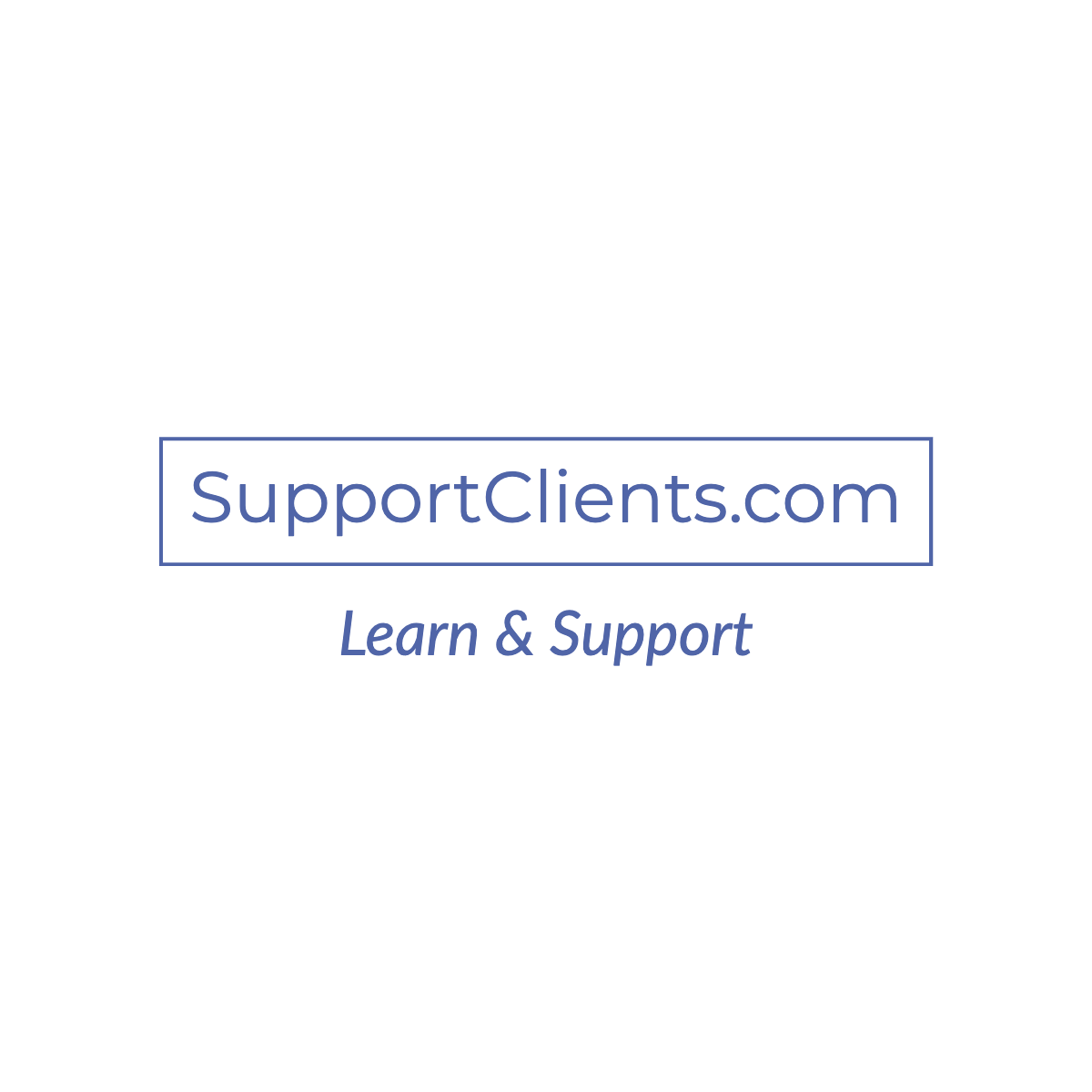Let see how to install ImageMagick on CentOS 7 Cpanel server easily.
1st you have to remove “popen” from disable_functions in php.ini, otherwise, you will get this error

remove “popen” from disable_functions

let’s get started with imagick
You can use WHM to do the installation with the following steps:
1. Login to WHM as the root user
2. Navigate to: Home »Software »Module Installers
3. Click on the Manage link to the right of “PHP Pecl”
4. Select the version of PHP from the drop-down and click Apply
5. Under “Install a PHP Pecl” enter “imagick” (without the quotes)
6. Click “Install Now”

end up with
Build process completed successfully
Installing '/opt/cpanel/ea-php73/root/usr/lib64/php/modules/imagick.so'
Installing '/opt/cpanel/ea-php73/root/usr/include/php/ext/imagick/php_imagick_shared.h'
install ok: channel://pecl.php.net/imagick-3.4.4
Extension imagick enabled in php.iniRun the following command:
[root@ds77 ~]# echo 'extension=imagick.so' > /opt/cpanel/ea-php73/root/etc/php.d/imagick.iniNext Restart apache and php-fpm service
now you are done 🙂