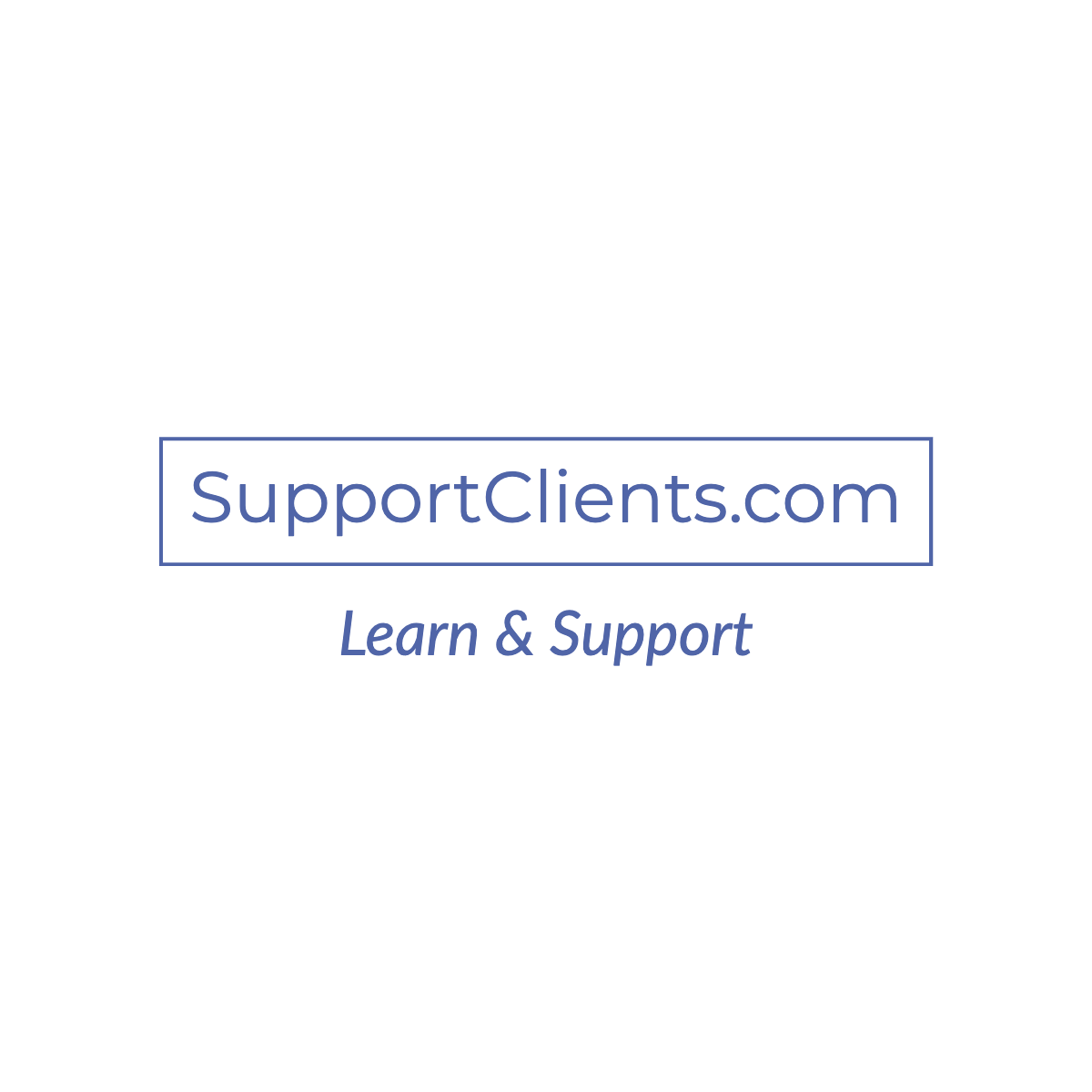This guide will help you get up and running with cPanel on your CentOS 7 server. You may obtain a license from the cPanel Store or your Hosting provider will issue a CPanel license
let’s get started with CPanel
Prepare for the Installation
before running the install script please set the hostname on centos 7 server
change your current hostname, execute the following command
[root@nod home]# hostnamectl set-hostname server1.mydomain.com --staticYou must disable OS firewalls before you run the cPanel & WHM installation and disable SELinux on your server
[root@nod home]# vi /etc/selinux/configSELINUX=disabled
SELINUXTYPE=targeted
save and exit

Install cPanel
4. To install cPanel & WHM on your server, execute the following command
[root@nod home]# cd /home && curl -o latest -L https://securedownloads.cpanel.net/latest && sh latestNote that the installation process may take a long time to complete. Once the installation has been completed, you should see the following output
[2020-07-04 10:04:10 +0000] [2480] ( INFO): Congratulations! Your installation of cPanel & WHM 11.88 is now complete. The next step is to configure your server.
[2020-07-04 10:04:10 +0000] [2480] ( INFO):
[2020-07-04 10:04:10 +0000] [2480] ( INFO): Before you configure your server, ensure that your firewall allows access on port 2087.
[2020-07-04 10:04:10 +0000] [2480] ( INFO):
[2020-07-04 10:04:10 +0000] [2480] ( INFO): After ensuring that your firewall allows access on port 2087, you can configure your server.
[2020-07-04 10:04:10 +0000] [2480] ( INFO):
[2020-07-04 10:04:10 +0000] [2480] ( INFO): 1. Open your preferred browser
[2020-07-04 10:04:10 +0000] [2480] ( INFO):
[2020-07-04 10:04:10 +0000] [2480] ( INFO): 2. Navigate to the following url using the address bar and enter this one-time autologin url:
[2020-07-04 10:04:10 +0000] [2480] ( INFO):
[2020-07-04 10:04:10 +0000] [2480] ( INFO): https://10.100.100.10:2087/cpsess2288961282/login/?session=root%3aVriGxQMrP6HMFpLM%3acreate_user_session%2c360b306520e2625a42835223c06ac305
[2020-07-04 10:04:10 +0000] [2480] ( INFO):
[2020-07-04 10:04:10 +0000] [2480] ( INFO): After the login url expires you generate a new one using the 'whmlogin' command or manually login at:
[2020-07-04 10:04:10 +0000] [2480] ( INFO):
[2020-07-04 10:04:10 +0000] [2480] ( INFO): https://10.100.100.10:2087
[2020-07-04 10:04:10 +0000] [2480] ( INFO):
[2020-07-04 10:04:10 +0000] [2480] ( INFO): Visit https://go.cpanel.net/whminit for more information about first-time configuration of your server.
[2020-07-04 10:04:10 +0000] [2480] ( INFO):
[2020-07-04 10:04:10 +0000] [2480] ( INFO): Visit http://support.cpanel.net or https://go.cpanel.net/allfaq for additional support
[2020-07-04 10:04:10 +0000] [2480] ( INFO):
[2020-07-04 10:04:10 +0000] [2480] ( INFO): Thank you for installing cPanel & WHM 11.88!
Removing /root/installer.lock.
[root@nod home]#Next, open your web browser and type the URL https://serverip:2087 to access to WHM / cPanel login screen
That’s it! You’ve just installed CPanel on your server